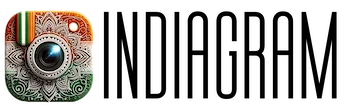Introduction:
In the world of technology and computing, the term "reg" is often used to refer to the Windows Registry, a hierarchical database that stores low-level settings for Microsoft Windows operating systems. The Registry contains configuration settings and options for the operating system, hardware, and software installed on a computer. Understanding the Registry and how to work with it is essential for IT professionals and advanced users looking to customize their system or troubleshoot issues. In this article, we will explore the ins and outs of the Windows Registry, commonly referred to as "reg."
The Basics of the Windows Registry
The Windows Registry is a crucial component of the Windows operating system, storing settings and options for the system and installed software. It is organized into a hierarchical structure, with keys and subkeys representing different aspects of the system. Each key contains values that define specific configuration settings, such as user preferences, system policies, and device settings. Users can access the Registry using the built-in Windows Registry Editor, regedit.exe, which allows them to view and modify Registry settings.
Key Facts about the Windows Registry:
- The Registry is divided into five main root keys, including HKEY_CLASSES_ROOT, HKEY_CURRENT_USER, HKEY_LOCAL_MACHINE, HKEY_USERS, and HKEY_CURRENT_CONFIG.
- Making changes to the Registry can have a significant impact on the system’s stability and performance, so it is important to proceed with caution.
- It is recommended to back up the Registry before making any changes to avoid potentially damaging the system.
Common Uses of the Windows Registry
The Windows Registry is utilized for various purposes, from customizing the user interface to troubleshooting system errors. Advanced users and IT professionals often work with the Registry to tweak system settings, optimize performance, and resolve issues that cannot be fixed through standard methods. Some common uses of the Windows Registry include modifying system policies, disabling or enabling features, and fixing software-related problems by adjusting configuration settings.
Examples of Common Registry Tweaks:
- Changing the default font size in Windows
- Disabling automatic updates for specific software programs
- Customizing the appearance of the Windows taskbar
- Resolving issues with network connectivity or hardware devices by adjusting related Registry settings
Best Practices for Working with the Windows Registry
When working with the Windows Registry, it is essential to follow best practices to avoid causing system errors or unintended consequences. It is recommended to create a backup of the Registry before making any changes, as this allows users to restore the system to its previous state if issues arise. Additionally, users should only modify Registry settings if they are confident in their understanding of the impact of the changes and have researched the recommended values for specific configurations.
Tips for Safely Editing the Windows Registry:
- Always create a backup of the Registry before making changes.
- Use caution when deleting Registry keys or values, as this can cause system instability.
- Research recommended values and settings before making modifications to ensure compatibility with the system.
Conclusion:
The Windows Registry, often referred to as "reg," is a critical component of the Windows operating system that stores configuration settings for the system and installed software. Understanding how to navigate and work with the Registry is essential for advanced users and IT professionals looking to customize their system or troubleshoot issues. By following best practices and exercising caution when making changes, users can leverage the power of the Windows Registry to optimize system performance and resolve software-related problems.
Key Takeaways:
- The Windows Registry is a hierarchical database that stores configuration settings for the Windows operating system.
- Users can access and modify the Registry using the built-in Windows Registry Editor, regedit.exe.
- Best practices for working with the Registry include creating backups, researching recommended values, and exercising caution when making changes.
FAQs
What is the Windows Registry?
The Windows Registry is a hierarchical database that stores low-level settings for Microsoft Windows operating systems.How can I access the Windows Registry?
Users can access the Windows Registry using the built-in Windows Registry Editor, regedit.exe.Is it safe to make changes to the Windows Registry?
Making changes to the Windows Registry can have a significant impact on system stability and performance, so it is essential to proceed with caution and follow best practices.What are some common uses of the Windows Registry?
Common uses of the Windows Registry include customizing system settings, optimizing performance, and troubleshooting software-related issues.How can I back up the Windows Registry?
Users can back up the Windows Registry using the Registry Editor’s export function, which allows them to save a copy of the Registry settings to a file.